Two-factor Authentication
Two-factor authentication protects the Eonza program from unauthorized access in case of a password leak. This is important if you use Eonza on a VPS hosting or remote server. If two-factor authentication is enabled, the user has to enter a password and a one-time numeric code which is constantly generated on his cell phone.
Step 1: Install Google Authenticator
You will need to install Google Authenticator (Andorid, iOS) on your cell phone in order to receive your one-time passwords. You can use Microsoft Authenticator (Android, iOS) or FreeOTP (Android, iOS) instead of Google Authenticator.
Step 2: Scan the QR code
The first time, after entering your password, you will see a QR code. Scan it with Google Authenticator to have the app create a new account. After that, Google Authenticator will generate a new numeric code every 30 seconds.
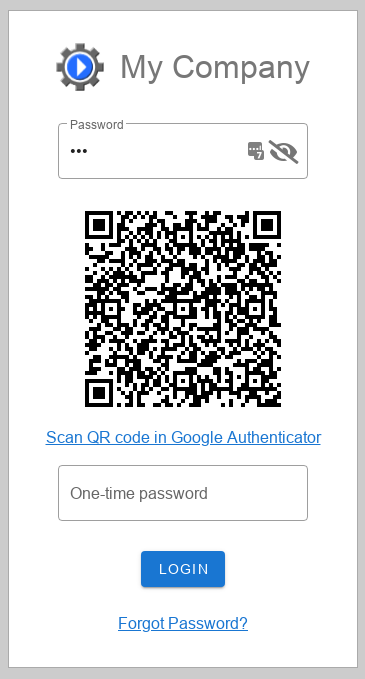
Step 3: Enter your current numeric code
Enter your current Google Authenticator numeric code into the one-time password field, and click the Login button.
Two-factor authentication is available in the Pro version only.